Flashblock currently blocks the following content types:
- Macromedia Flash
- Macromedia Shockwave
- Macromedia Authorware
Here is the first tricks and tips for Bing which are surfacing from the Internet:
If you don't want certain programs or applications to run automatically on startup, there's an easy way to disable them.
In most situation, when you use the mouse to change the keyboard cursor location, the mouse pointer always end up in the same position as the keyboard cursor and blocks your view. Most of the time, we have to move the mouse away so as to get a better view of the keyboard cursor. What MouseAway does is to check the proximity between the mouse and the keyboard cursor and move the mouse away if it is too near to the cursor. Nothing great, but useful and efficient task.
MouseAway is very small in size (~39kb) and only take up little resources. It runs quietly in the background and does not disrupt you in your work. It has been tested to work fom Windows 95 onward.
| F1: Help | |
| • | CTRL+ESC: Open Start menu |
| • | ALT+TAB: Switch between open programs |
| • | ALT+F4: Quit program |
| • | SHIFT+DELETE: Delete item permanently |
| • | CTRL+C: Copy |
| • | CTRL+X: Cut |
| • | CTRL+V: Paste |
| • | CTRL+Z: Undo |
| • | CTRL+B: Bold |
| • | CTRL+U: Underline |
| • | CTRL+I: Italic |
| • | SHIFT+right click: Displays a shortcut menu containing alternative commands |
| • | SHIFT+double click: Runs the alternate default command (the second item on the menu) |
| • | ALT+double click: Displays properties |
| • | SHIFT+DELETE: Deletes an item immediately without placing it in the Recycle Bin |
| • | F1: Starts Windows Help |
| • | F10: Activates menu bar options |
| • | SHIFT+F10 Opens a shortcut menu for the selected item (this is the same as right-clicking an object |
| • | CTRL+ESC: Opens the Start menu (use the ARROW keys to select an item) |
| • | CTRL+ESC or ESC: Selects the Start button (press TAB to select the taskbar, or press SHIFT+F10 for a context menu) |
| • | ALT+DOWN ARROW: Opens a drop-down list box |
| • | ALT+TAB: Switch to another running program (hold down the ALT key and then press the TAB key to view the task-switching window) |
| • | SHIFT: Press and hold down the SHIFT key while you insert a CD-ROM to bypass the automatic-run feature |
| • | ALT+SPACE: Displays the main window's System menu (from the System menu, you can restore, move, resize, minimize, maximize, or close the window) |
| • | ALT+- (ALT+hyphen): Displays the Multiple Document Interface (MDI) child window's System menu (from the MDI child window's System menu, you can restore, move, resize, minimize, maximize, or close the child window) |
| • | CTRL+TAB: Switch to the next child window of a Multiple Document Interface (MDI) program |
| • | ALT+underlined letter in menu: Opens the menu |
| • | ALT+F4: Closes the current window |
| • | CTRL+F4: Closes the current Multiple Document Interface (MDI) window |
| • | ALT+F6: Switch between multiple windows in the same program (for example, when the Notepad Find dialog box is displayed, ALT+F6 switches between the Find dialog box and the main Notepad window) |
| • | F2: Rename object |
| • | F3: Find all files |
| • | CTRL+X: Cut |
| • | CTRL+C: Copy |
| • | CTRL+V: Paste |
| • | SHIFT+DELETE: Delete selection immediately, without moving the item to the Recycle Bin |
| • | ALT+ENTER: Open the properties for the selected object |
| • | F4: Selects the Go To A Different Folder box and moves down the entries in the box (if the toolbar is active in Windows Explorer) |
| • | F5: Refreshes the current window. |
| • | F6: Moves among panes in Windows Explorer |
| • | CTRL+G: Opens the Go To Folder tool (in Windows 95 Windows Explorer only) |
| • | CTRL+Z: Undo the last command |
| • | CTRL+A: Select all the items in the current window |
| • | BACKSPACE: Switch to the parent folder |
| • | SHIFT+click+Close button: For folders, close the current folder plus all parent folders |
| • | Numeric Keypad *: Expands everything under the current selection |
| • | Numeric Keypad +: Expands the current selection |
| • | Numeric Keypad -: Collapses the current selection. |
| • | RIGHT ARROW: Expands the current selection if it is not expanded, otherwise goes to the first child |
| • | LEFT ARROW: Collapses the current selection if it is expanded, otherwise goes to the parent |
| • | CTRL+TAB/CTRL+SHIFT+TAB: Move through the property tabs |
| • | Press SHIFT five times: Toggles StickyKeys on and off |
| • | Press down and hold the right SHIFT key for eight seconds: Toggles FilterKeys on and off |
| • | Press down and hold the NUM LOCK key for five seconds: Toggles ToggleKeys on and off |
| • | Left ALT+left SHIFT+NUM LOCK: Toggles MouseKeys on and off |
| • | Left ALT+left SHIFT+PRINT SCREEN: Toggles high contrast on and off |
| • | Windows Logo: Start menu |
| • | Windows Logo+R: Run dialog box |
| • | Windows Logo+M: Minimize all |
| • | SHIFT+Windows Logo+M: Undo minimize all |
| • | Windows Logo+F1: Help |
| • | Windows Logo+E: Windows Explorer |
| • | Windows Logo+F: Find files or folders |
| • | Windows Logo+D: Minimizes all open windows and displays the desktop |
| • | CTRL+Windows Logo+F: Find computer |
| • | CTRL+Windows Logo+TAB: Moves focus from Start, to the Quick Launch toolbar, to the system tray (use RIGHT ARROW or LEFT ARROW to move focus to items on the Quick Launch toolbar and the system tray) |
| • | Windows Logo+TAB: Cycle through taskbar buttons |
| • | Windows Logo+Break: System Properties dialog box |
| • | Application key: Displays a shortcut menu for the selected item |
| • | Windows Logo+L: Log off Windows |
| • | Windows Logo+P: Starts Print Manager |
| • | Windows Logo+C: Opens Control Panel |
| • | Windows Logo+V: Starts Clipboard |
| • | Windows Logo+K: Opens Keyboard Properties dialog box |
| • | Windows Logo+I: Opens Mouse Properties dialog box |
| • | Windows Logo+A: Starts Accessibility Options (if installed) |
| • | Windows Logo+SPACEBAR: Displays the list of Microsoft IntelliType shortcut keys |
| • | Windows Logo+S: Toggles CAPS LOCK on and off |
| • | TAB: Move to the next control in the dialog box |
| • | SHIFT+TAB: Move to the previous control in the dialog box |
| • | SPACEBAR: If the current control is a button, this clicks the button. If the current control is a check box, this toggles the check box. If the current control is an option, this selects the option. |
| • | ENTER: Equivalent to clicking the selected button (the button with the outline) |
| • | ESC: Equivalent to clicking the Cancel button |
| • | ALT+underlined letter in dialog box item: Move to the corresponding item |
| • | Windows Server 2008 Datacenter |
| • | Windows Server 2008 Enterprise |
| • | Windows Server 2008 Standard |
| • | Microsoft Windows Server 2003, Datacenter Edition (32-bit x86) |
| • | Microsoft Windows Server 2003, Enterprise x64 Edition |
| • | Microsoft Windows Server 2003, Enterprise Edition (32-bit x86) |
| • | Microsoft Windows Server 2003, Enterprise Edition for Itanium-based Systems |
| • | Microsoft Windows Server 2003, Standard x64 Edition |
| • | Microsoft Windows Server 2003, Standard Edition (32-bit x86) |
| • | Microsoft Windows 2000 Server |
| • | Microsoft Windows Millennium Edition |
| • | Microsoft Windows 98 Second Edition |
| • | Microsoft Windows 98 Standard Edition |
| • | Microsoft Windows 95 |
| • | Windows Vista Business |
| • | Windows Vista Enterprise |
| • | Windows Vista Home Basic |
| • | Windows Vista Home Premium |
| • | Windows Vista Starter |
| • | Windows Vista Ultimate |
| • | Microsoft Windows XP Home Edition |
| • | Microsoft Windows XP Professional |
| • | Microsoft Windows XP Starter Edition |
| • | Microsoft Windows XP Tablet PC Edition |
 If you’ve ever used Firefox you’ll appreciate the fact that it’s incredibly easy to use and intuitive right out of the box. This is perhaps one of the key reasons why it now owns 21.5% of the worldwide browser market share, and Internet Explorer is having its worst month yet.
If you’ve ever used Firefox you’ll appreciate the fact that it’s incredibly easy to use and intuitive right out of the box. This is perhaps one of the key reasons why it now owns 21.5% of the worldwide browser market share, and Internet Explorer is having its worst month yet.
Frankly speaking, as Internet speeds continue to increase, the loading times of webpages are becoming increasingly less of an issue. The time saved simply by having a better, more user friendly and clear interface outweighs most gains garnered from a browser which simply loads faster.
Here are 5 excellent tips to make browsing even smoother and faster on Firefox.
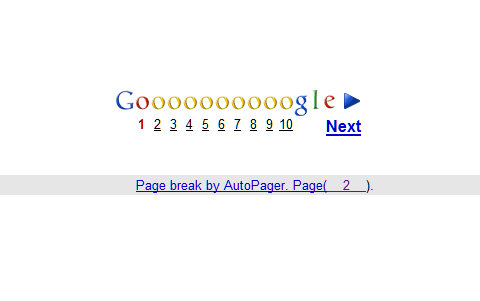
Autopager is a Firefox extension which automatically loads up the next page of a series of web pages and displays it at the bottom of the screen, when you scroll to the end of the page.
For example, if you were to load up a Google Search, and you were unhappy with the page one results, you previously had to click on a link to take you to page 2 of the results. With Autopager, all you do is scroll down - saving you the extra click. Google’s page 2 results would now be appended at the bottom of the page 1 results. Keep scrolling downwards and you’d see page 3, 4 and so on.
By default AutoPager works with a ton of sites, including the New York Times, Digg, and, of course, Google. If you want to add your own custom autopaging to unsupported sites, the site wizard feature makes it easy to so. This extension is a true time saver.
Firefox comes with a whole range of keyboard shortcuts so you can really speed things up if you’re a power user. Mozilla lots of different shortcuts on their support page, and here are 5 cool keyboard tricks which would come in handy for all Firefox keyboard newbies:
MakeUseOf now gives away a printable Firefox chet sheet nicely summarizing the “need to know” shortcuts. Apart from Firefox, there are cheat sheets for Gmail, Windows, Mac OS X and several other.
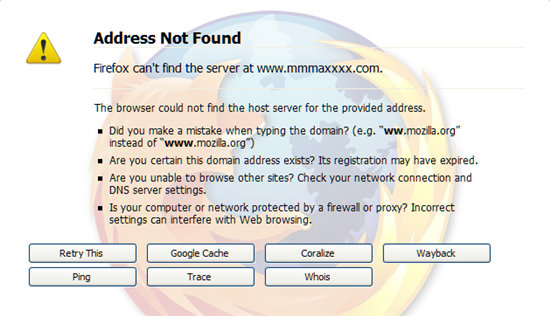
Your favorite website down? Rather than visiting it later, or hitting the refresh button incessantly, you can try installing ErrorZilla, a firefox extension which will add Try Again, Google Cache, Coralize, Wayback, Ping, Trace, and Whois buttons, when a website isn’t found or a web server is down.
Think of it as a much more useful 404 error page where rather than just telling you the page doesn’t exist - it allows you to search and visit cached versions of the page.
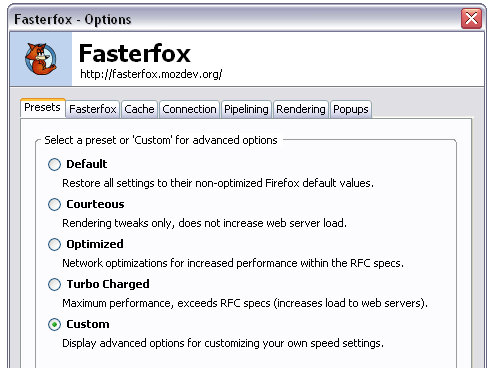
Fasterfox is an extension which dips under the hood to tweak many network and rendering settings such as simultaneous connections, pipelining, cache, DNS cache, and initial paint delay.
Previously, these were tweaks which you had to manually adjust - but now they work right out of the box once you use this handy extension.
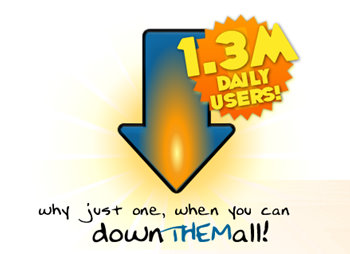
Originally skeptical when I first tried this out, I have been completely blown away by how effective this software is. DownloadThemAll is a free extension which acts as a download manager (meaning you can pause and resume downloads), and download files faster by having them simultaneously download. This is quite possibly my favorite extension out of all five.
So there you have it, 5 speedy tips which will helpfully make your browsing on Firefox an even faster, more powerful experience.